ControlNexus is proud to be a leading distributor of Siemens PLCs, HMIs, and inverters, offering unmatched expertise in automation solutions. This article provides a complete guide for programming the Siemens S7-200 PLC, including setting up, essential programming concepts, and practical examples. For any questions, feel free to explore our products or contact us directly.
Key Takeaways Table
| Aspect | Description |
|---|---|
| Required Software | STEP 7-Micro/WIN, available through Siemens, is necessary for programming the S7-200 PLC. |
| Programming Language | Primarily Ladder Logic, though Instruction List (IL) is also available. |
| Basic Setup | Ensure connection between the PLC and computer, using the STEP 7-Micro/WIN software for configuration. |
| Programming Basics | Utilize memory blocks, timers, counters, and understand Ladder Logic for simple operations. |
| Troubleshooting and Testing | Testing can be done in real-time through STEP 7-Micro/WIN, with simulation tools to refine and debug. |
| Advanced Tips | Regular firmware updates and optimized code practices enhance PLC performance. |
Introduction
The Siemens S7-200 PLC is a staple in industrial automation, known for its reliability and flexibility in small to medium-scale applications. Learning to program this PLC model opens doors to controlling and automating various processes, from machinery operations to data management. Here, we walk through the essential steps to program an S7-200, using simple and practical examples to bring each concept to life.
1. Getting Started with Siemens S7-200 Programming
Overview of the Siemens S7-200 Series
The S7-200 series by Siemens is designed for compact and cost-effective automation solutions. It’s popular for applications where space is limited but reliability and performance cannot be compromised. With modular features, the S7-200 offers scalable configurations, making it versatile for varying operational needs.
Required Software & Hardware Setup
For programming, Siemens’ STEP 7-Micro/WIN software is essential. Available from Siemens directly, this software facilitates programming and debugging for the S7-200. To set up, connect your S7-200 to a PC using the appropriate cable. ControlNexus recommends checking the cable’s compatibility with the PLC model to ensure smooth communication. Once connected, configure the communication settings in STEP 7-Micro/WIN to recognize your PLC.
Basic Setup Steps:
- Install STEP 7-Micro/WIN: Download from Siemens PLM website.
- Connect the S7-200 PLC to Your Computer: Use an RS-232/PPI or USB/PPI cable.
- Configure Communication: Set the communication parameters to match the PLC.
2. Understanding STEP 7-Micro/WIN Software
User Interface Overview
STEP 7-Micro/WIN offers a user-friendly interface tailored for the S7-200. The layout includes a workspace for creating Ladder Logic diagrams and tabs for programming, communication settings, and diagnostic tools. This simplicity allows programmers to focus on logic and function creation without getting bogged down by complex settings.
Key Interface Features:
- Programming Area: Where ladder logic or IL instructions are created.
- Communication Settings: Ensures the software can communicate with the connected PLC.
- Diagnostic Tools: Provides real-time diagnostics for monitoring program execution.
Programming Languages Available
The S7-200 primarily supports Ladder Logic and Instruction List (IL), though Ladder Logic is often preferred due to its visual and intuitive layout. Ladder Logic closely mimics electrical relay circuits, making it easy to visualize control processes and ideal for programming conditions like start/stop commands, delays, and counters.
Language Comparison:
- Ladder Logic: Visual; uses contact and coil symbols.
- Instruction List (IL): Text-based, often used for more compact code.
Project Setup
Starting a new project in STEP 7-Micro/WIN is straightforward. Define your project parameters, set hardware configurations, and save the project before beginning with the Ladder Logic or IL commands.
Steps to Create a New Project:
- Open STEP 7-Micro/WIN and select "New Project."
- Name the project and choose S7-200 as the PLC type.
- Set up initial configurations, such as communication settings and PLC address.
3. Programming Basics
Introduction to Ladder Logic
Ladder Logic is the most common language for PLC programming due to its intuitive, graphical format. It uses a series of rungs, similar to a ladder, where each rung represents a single logical operation. ControlNexus recommends starting with basic operations like turning an output on or off and gradually introducing timers and counters.
Creating Basic Programs
Here’s a simple program example: a motor that starts and stops with the press of a button. The Ladder Logic diagram will include input contacts for the button and output coils for the motor.
Basic Steps:
- Define Input and Output: Use STEP 7-Micro/WIN to assign a button as an input and the motor as an output.
- Create a Ladder Diagram: Place the input contact in series with the output coil.
- Test and Simulate: Run the simulation to see how the program works in real-time.
Using Data Blocks and Memory Types
In S7-200 programming, Data Blocks and various memory types allow for efficient data handling. You’ll encounter data types like timers, counters, and flags, which store and manipulate data as the program runs.
Common Data Types:
- Timers (T): Delays an action for a specified time.
- Counters (C): Counts occurrences or steps in a process.
- Flags (M): Memory bits used for internal status tracking.
Programming Tip: When using timers, remember to set appropriate time values based on the process’s requirements, as improper timing can lead to unintended operation delays.
4. Practical Programming Examples for S7-200
Example 1: Motor Control Program
Let’s build on the earlier example of motor control. By adding a stop function, this program will start the motor when a button is pressed and stop it when released.
Step-by-Step:
- Define Inputs: Assign an input for the start button and another for the stop button.
- Define Outputs: Assign the motor as the output.
- Program Logic: In Ladder Logic, place the start button contact in series with the motor coil. Then, add the stop button as a parallel contact to interrupt the circuit.
- Simulate and Test: Run a simulation to test the functionality, adjusting as necessary.
```markdown
5. Downloading and Testing the Program
Transferring the Program to the PLC
Once your Ladder Logic program is ready, it’s time to transfer it to the S7-200 PLC. The STEP 7-Micro/WIN software makes this process straightforward, with built-in options for uploading and downloading. Ensuring a successful transfer requires verifying your communication setup and PLC model compatibility.
Steps for Transferring the Program:
- Connect the PLC: Confirm your S7-200 is connected to the computer.
- Select “Download” in STEP 7-Micro/WIN: The software will prompt you to select the connected PLC.
- Monitor the Transfer: STEP 7-Micro/WIN provides a progress indicator, allowing you to track the upload.
Tip: If you encounter any errors during the download, check the cable connections and re-confirm your communication settings.
Testing and Debugging
Testing is crucial to ensure your program operates as intended. STEP 7-Micro/WIN includes a real-time simulation feature, allowing you to observe the program's logic without requiring the actual equipment.
Using the Simulation Tool:
- Enable Simulation Mode: In STEP 7-Micro/WIN, toggle to simulation mode.
- Run the Program: Observe each rung’s execution to ensure the logic behaves as expected.
- Debug Errors: Any logical errors, such as unwanted delays or missed conditions, can be adjusted in the program.
This simulation feature enables quick debugging and helps avoid any potential issues before the program is implemented in the actual machinery.
Tips for Real-World Testing
For real-world testing, always start with basic setups and incrementally add complexities. Begin with simple rungs to control the equipment, monitoring each output to confirm correct operation before proceeding with additional logic.
6. Advanced Tips for Programming Siemens S7-200
Error Handling and Troubleshooting
Errors can occur at various stages, from programming to hardware setup. Siemens provides comprehensive error codes within STEP 7-Micro/WIN, guiding users through issues ranging from communication failures to logic faults.
Common Troubleshooting Steps:
- Communication Errors: Ensure the cable connections are secure and match the configuration in STEP 7-Micro/WIN.
- Logic Errors: In simulation mode, identify rungs that don’t execute as expected. Logical flaws in timing, sequence, or memory assignment can often cause these errors.
- Output Failures: Verify the output assignments in your program. Sometimes the issue is as simple as a missing coil or misaligned input condition.
By systematically isolating issues, you can address each error individually, ensuring your program is robust and reliable.
Optimizing PLC Performance
Efficient programming is key to reliable performance. The S7-200 allows for streamlined logic, meaning that by optimizing rungs and minimizing unnecessary steps, you can reduce CPU load and improve execution speed.
Best Practices for Optimization:
- Avoid Redundant Code: Duplicate conditions can slow down the PLC. Use memory flags to simplify the logic.
- Optimize Timer and Counter Usage: Set timers and counters only where needed, and avoid stacking timers excessively in a single rung.
- Regular Updates: Siemens periodically releases firmware updates. Keeping both hardware and software updated can prevent compatibility issues and improve functionality.
ControlNexus also recommends developing a habit of documentation and version control, allowing for smoother troubleshooting and program revisions in the future.
Updating Firmware and Software
Ensuring that your S7-200 PLC firmware and STEP 7-Micro/WIN software are up-to-date provides the latest features and security patches. Siemens offers regular updates, often including performance enhancements and additional programming options.
Updating Steps:
- Check Siemens’ Website: Download the latest versions of firmware and STEP 7-Micro/WIN software.
- Install Updates on the PLC: Follow Siemens’ instructions for firmware updates, which usually involve connecting the PLC to your computer.
- Restart the PLC: After installation, restart the PLC and verify functionality.
7. Commonly Asked Questions and Solutions
Programming the S7-200 can raise questions, especially for those new to PLCs. Below are some frequently asked questions with straightforward solutions to help you overcome common challenges:
- Why won’t my PLC connect to STEP 7-Micro/WIN?
Ensure that the correct cable is in use, and verify communication settings in the software. - Why isn’t my output coil working?
Check that the input condition for the coil is correctly assigned and that there are no conflicts in the logic. - How do I add a new timer or counter?
In the programming area, assign a unique number to each timer and counter. This avoids conflicts and ensures each device has a dedicated function.
Addressing these common questions can greatly reduce downtime and help you become more confident in your programming abilities.
8. Recommended Resources and Tools
For those looking to deepen their programming skills, Siemens offers extensive documentation and resources. These include in-depth manuals, official tutorials, and user forums where both new and experienced programmers share tips and solutions.
Recommended Resources:
- Siemens Official Manuals and User Guides: Invaluable for troubleshooting, these provide detailed information on hardware setup and programming techniques.
- Online Tutorials and YouTube Videos: Videos demonstrating real-time S7-200 programming can be very helpful for visual learners.
- ControlNexus Product Support: Explore ControlNexus for resources and support tailored to Siemens PLCs and related automation solutions.
Conclusion
Programming the Siemens S7-200 PLC doesn’t have to be daunting. With the right tools, knowledge, and a bit of practice, you can automate essential processes smoothly and efficiently. ControlNexus offers a range of Siemens PLCs and support to ensure your setup is reliable and adaptable to your needs. Whether you’re beginning with simple logic or advancing to complex operations, the S7-200’s flexibility makes it an ideal choice for scalable automation.
For more information, explore our in-depth guides and Siemens products to enhance your programming journey.

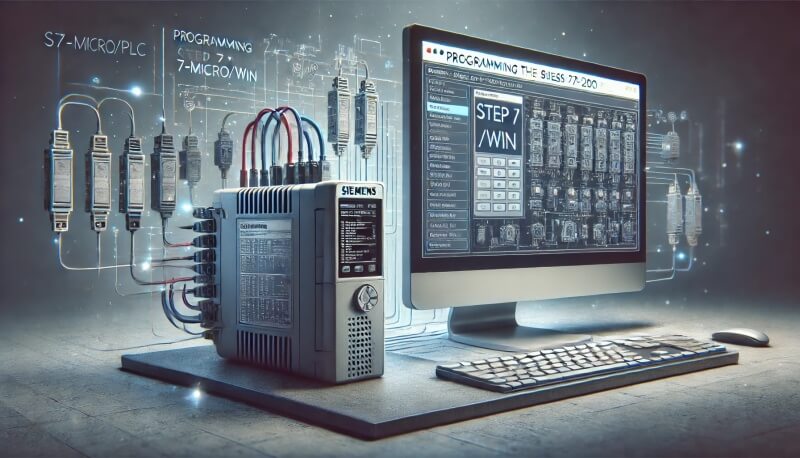


One Response
Vеry rapidly this site will be famous amid all blog visitors, due to it’ѕ nice articⅼes