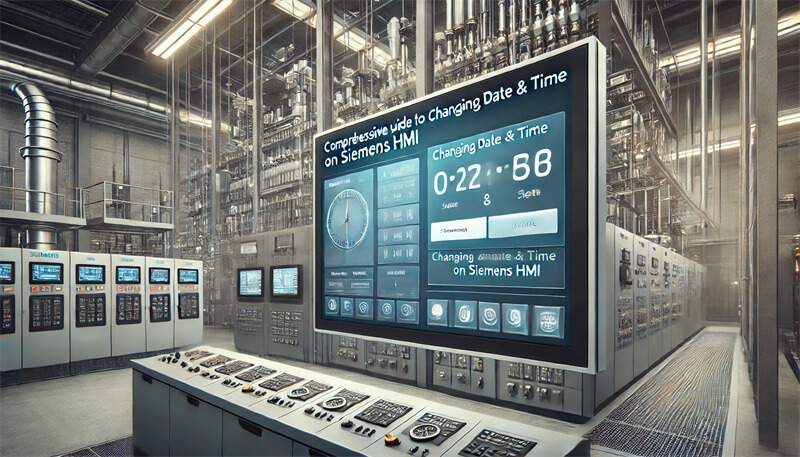ControlNexus, established in 2013, is a leading provider of Siemens PLCs, HMIs, and Inverters. Our mission is to deliver high-quality Siemens industrial control products to enhance automation processes. This guide aims to provide detailed instructions on how to change the date and time on Siemens HMIs, ensuring your systems run accurately and efficiently.
Key Takeaways
| Question | Answer |
|---|---|
| How to change date and time using TIA Portal? | Access the settings via TIA Portal, use WR_SYS_T and T_COMBINE functions, and follow step-by-step instructions. |
| How to synchronize HMI with PLC? | Set the PLC as the master, use area pointers, and enable NTP services for automatic updates. |
| Can date and time be set manually on HMI? | Yes, through the control panel or runtime settings, using input/output fields. |
| What to do if time resets after power down? | Ensure proper synchronization with the PLC or configure runtime settings correctly. |
| Are there expert tips for best practices? | Yes, including making backups, setting system time accurately, and following troubleshooting tips. |
Understanding Siemens HMI and Date/Time Settings
Siemens Human Machine Interfaces (HMIs) are crucial components in industrial automation, providing user-friendly interfaces to monitor and control machinery. Accurate date and time settings are essential for logging events, scheduling tasks, and ensuring system synchronization.
Step-by-Step Guide for Changing Date and Time
Using TIA Portal
- Accessing Date/Time Settings
- Open TIA Portal and navigate to the HMI device configuration.
- Select the "Date/Time" settings under the "Device Settings" tab.
- Setting Up Synchronization
- Use the WR_SYS_T function to set the CPU clock with the time from the HMI.
- Utilize the T_COMBINE function to merge date and time fields for accurate synchronization.
- Set the PLC as the master by configuring the area pointer for Date/Time PLC.
WR_SYS_T ( date_time: IN DTL, ret_val: OUT RET_TYPE ); T_COMBINE ( date: IN DATE, time: IN TIME_OF_DAY, dtl: OUT DTL ); - Step-by-Step Instructions
- Follow the on-screen prompts to configure the date and time settings.
- Apply changes and ensure the settings are saved.
Synchronizing HMI with PLC
- Enabling Synchronization
- Go to the HMI configuration and set the area pointer for Date/Time PLC.
- Enable Network Time Protocol (NTP) services if available to ensure regular updates.
- Configuring NTP Services
- Set up an NTP server within your network, or use a Siemens SCALANCE network switch with NTP services.
- Configure the PLC and HMI to update the time from the NTP server at regular intervals.
- Troubleshooting Common Issues
- Ensure the PLC and HMI are on the same network and can communicate effectively.
- Check the NTP server configuration if the time synchronization fails.
- Verify the area pointer settings and ensure they are correctly configured.
Manual Date and Time Settings on HMI
Using Control Panel
- Accessing the Control Panel
- Navigate to the HMI control panel settings.
- Select "Date/Time" settings.
- Changing Date and Time
- Manually input the desired date and time values.
- Save the settings to apply changes.
Runtime Adjustments
- Setting Date and Time During Runtime
- Add a date/time input field on the HMI screen.
- Configure the field to "Input/Output" mode to allow changes during runtime.
- Implement a button to confirm and save the changes.
- Code Examples for Runtime Settings
- Use the following code snippet to set the date and time during runtime:
IF button_pressed THEN date_time := input_field_value; WR_SYS_T(date_time); END_IF; - Handling Power Resets
- Ensure the HMI is properly synchronized with the PLC to retain date/time settings after power resets.
- Configure the runtime settings to reapply the last known date and time upon startup.
Practical Tips and Best Practices
- Make Regular Backups: Always back up your settings before making changes.
- Set Accurate System Time: Ensure the system time is set accurately to prevent synchronization issues.
- Avoid Common Mistakes: Double-check configurations and settings to avoid errors.
- Follow Expert Recommendations: Adhere to best practices and expert tips for optimal performance.
For more detailed guides on Siemens HMI and PLC configurations, visit our Siemens HMIs page.
Troubleshooting and FAQs
- Time Reset After Power Down: Ensure proper synchronization settings with the PLC.
- Synchronization Failures: Check network connectivity and NTP server configuration.
- Common User Questions: How to set system time, configure NTP, and manual adjustments.
For further assistance, explore our comprehensive resources on Siemens HMIs and PLCs at ControlNexus.
Practical Tips and Best Practices
Accurate and reliable date and time settings in Siemens HMIs ensure the smooth operation of industrial processes. Below are some practical tips and best practices to keep in mind:
Make Regular Backups
Before making any changes to the date and time settings, always create a backup of your current configuration. This ensures that you can easily restore settings if something goes wrong. Regular backups are a safety net for maintaining system integrity.
Set Accurate System Time
Setting accurate system time is crucial for synchronization and logging purposes. Ensure that the time is set correctly on both the HMI and PLC. This prevents issues related to incorrect timestamps on logs and scheduled tasks.
Avoid Common Mistakes
Double-check all configurations and settings to avoid common mistakes such as incorrect date formats or time zones. Incorrect settings can lead to synchronization issues and operational inefficiencies.
Follow Expert Recommendations
Adhering to expert tips and recommendations can greatly enhance the performance and reliability of your HMI system. Experts often provide insights based on practical experiences that can help you avoid common pitfalls and optimize your settings.
Troubleshooting and FAQs
Even with the best preparations, issues can still arise. Here are some common troubleshooting tips and FAQs to help you resolve problems quickly:
Time Reset After Power Down
Problem: The HMI resets to an incorrect time after a power down. Solution: Ensure proper synchronization settings with the PLC. Configure the HMI to update its time from the PLC upon startup. Check the power settings and ensure that the HMI retains its settings after a power loss.
Synchronization Failures
Problem: The HMI fails to synchronize with the PLC or NTP server. Solution: Verify network connectivity between the HMI, PLC, and NTP servers. Ensure that the NTP server is correctly configured and accessible. Check the area pointer settings and make sure they are correctly set up for synchronization.
Common User Questions
How to Set System Time Manually?
- Navigate to the HMI control panel and select "Date/Time" settings.
- Manually input the desired date and time values.
- Save the settings to apply the changes.
How to Configure NTP?
- Set up an NTP server within your network or use a Siemens SCALANCE network switch with NTP services.
- Configure the PLC and HMI to update the time from the NTP server at regular intervals.
How to Handle Time Zones and Daylight Saving?
- Set the correct time zone in both the HMI and PLC properties.
- Ensure that daylight saving settings are enabled if applicable.
For more detailed troubleshooting steps, visit our Comprehensive Guide to Siemens HMIs.
Conclusion
Accurate date and time settings are essential for the optimal performance of Siemens HMIs. By following this guide, you can ensure that your systems are correctly configured and synchronized, minimizing potential issues and enhancing overall efficiency.
At ControlNexus, we are committed to providing high-quality Siemens industrial control products and expert support. For more information on our products and services, explore our Siemens HMIs and other offerings on our website.
ControlNexus is your trusted partner for all Siemens industrial control products, ensuring efficient and reliable automation solutions since 2013. Discover more about our offerings and expertise in Siemens PLCs, HMIs, and Inverters at ControlNexus.